The process of adding new products to your Magento store is very simple, so providing you follow the instructions below for How to Add Products in Magento, you shouldn’t need help from your web developer. You can also check out our video on the topic.
1 - Login
To add a new product to a Magento you will first need to login to your admin panel using your username and password.
2 - Add Product
Next navigate to Catalog > Manage Products and then click on ‘Add Product’ which you will find on the right hand side of the page at the top.
3 - Set Attributes
Once you have done this, you will then be able to select the product’s attribute set and product type.
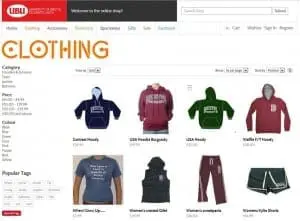
Adding products to Magento is very straightforward.
Press continue and it will take you onto the next page where you will be able to fill in all of the product details (name, SKU, weight, status, tax class, visibility etc.) You will also have the opportunity to create custom attributes, such as colour. Once you have finished filling in the details, click save and continue.
4 - Price Information
On the next page you will be able to fill in the price information for your product. There are a number of different price field options you can use if you wish to, including tier price and special price. Press Save and Continue once you have finished inputting the price information.
5 - Product Description
The next stage involves writing your product description. Make sure it is unique and detailed as this will not only give customers confidence in buying the product, but also help to boost your Magento site’s SEO. Once you are happy with your description, click save and continue and you will be able to upload images for the product. Images are important, as many customers will base their purchasing decision on them.
6 - Click Save
When you have complete all of these steps, click ‘Save’ and it will take you back to your product inventory list, where you will see your new product has been added.
A selection of our older posts, written by various members of the team between 2015 to 2021.
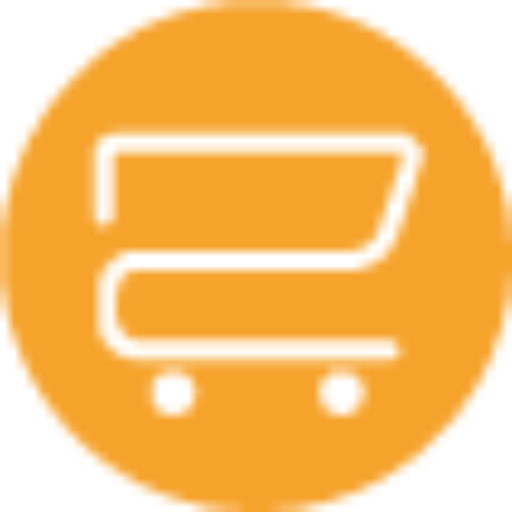


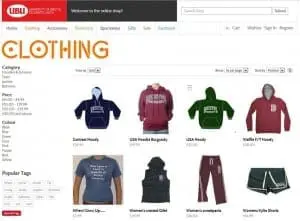
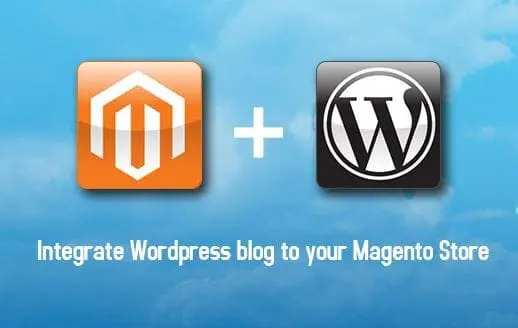
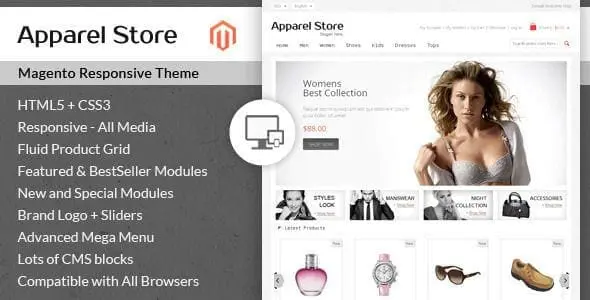
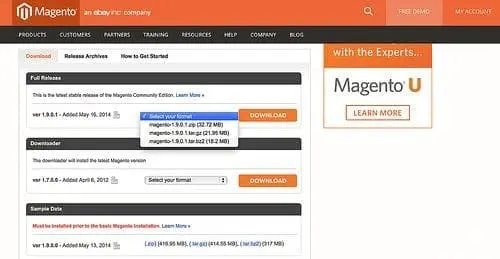
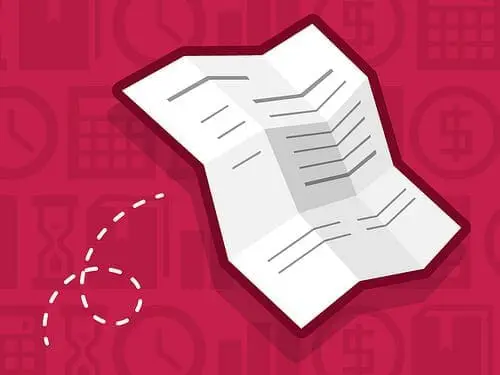


0 Comments