If you run a WordPress website but want to start selling your products online, you may want to consider integrating it with Magento. By integrating Magento and WordPress, you will be able to feature Magento products in your WordPress posts, instead of simply just linking to them.
Integrating WordPress into Magento with FishPig
One of the ways you can do this is by using FishPig’s Magento WordPress Integration extension, available from the WordPress Plugin Directory (free of charge). Installing this plugin will make it possible for you to relate products with posts and have them cross linked on both your product and blog post pages.
To find out more about this plugin read our section titled ‘Adding Magento products to your WordPress blog.’ Once you have it installed, you will be able to start relating your Magento products to your WordPress posts.
In order to do this, you first need to login to your Magento Admin Panel and find the product you want to use in your post. Next, select the tab labelled ‘associated blog posts’ which you will find near the bottom of the screen. This tab will reveal a product grid featuring all of the posts currently linked to the product. If this is the first time you have created an association, nothing will show up yet.
And don’t forget… In order for this to work, you will need to make sure you have WordPress and Magento stored in the same database. If you don’t, you will need to re-install WordPress in the same database as Magento and then re-install the extension.
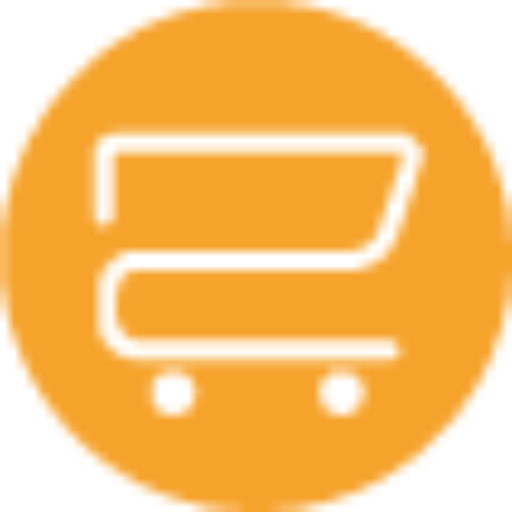
A selection of our older posts, written by various members of the team between 2015 to 2021.


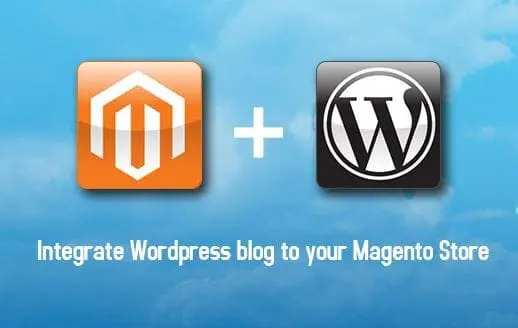

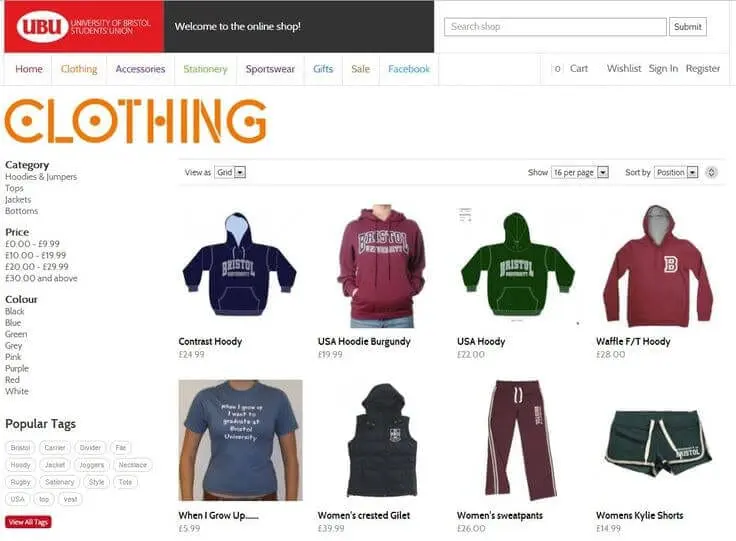

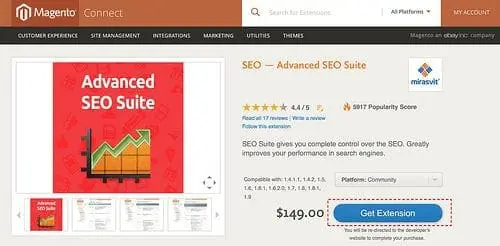
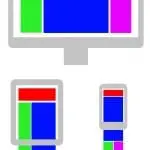

0 Comments