Magento Connect is gone. Long live Component Manager.
One of the major changes in Magento 2 is the much improved method to manage your extensions.
In this video from our sister company, we show you a step-by-step guide to installing extensions in Magento 2. For those who used to use Magento connect to install extensions they would know this wasn’t the best platform, although it did work there were often issues around it. For Magento 2 they have completely redeveloped how this works and even renamed it, as a result there are many tutorials out there saying to install your Magento 2 extensions manually but that certainly wouldn’t be the recommended way.
Video tutorial – How to install an extension in Magento 2
Follow these short steps and you can actually sync your Magento 2 installation to the new Magento Marketplace to create effortless installation of your extensions.
Steps to installing a Magento 2 extension
- Create an account at http://marketplace.magento.com
- Once signed in, click your Name in top right, and click My Account
- Then click My Access Key and create a new access key.
- Copy the public key that is provided.
- Go back to Magento 2 admin area and click System -> Web Setup Wizard
- Click Component Manager
- Click Sign In and paste in the public key, then go back to Marketplace and copy the private key.
- This will now sync your Magento 2 installation with the Magento marketplace
- Purchase any extension you would like in Marketplace
- Go back to the Magento 2 admin area and Component Manager
- Click Sync and you will see X purchases.
- Most of these will be sample data so just ignore these. Find your extension and click install
- Magento will check this extension is compatible with your installation before continuing.
- Magento will ask you if you want to make a site backup before installing, this is probably a good idea.
- Your extension will now be installed and hopefully Magento will return a successful message and you can use your new extension.
Contact us
Hopefully this video has helped you and you will now be able to install your extensions in seconds. Sometimes you might run into issues with this process, for example if an extension hasn’t been updated and is not compatible with your Magento 2 version. For further support, contact us and we’ll be glad to help.
Image credit: pixabay.com
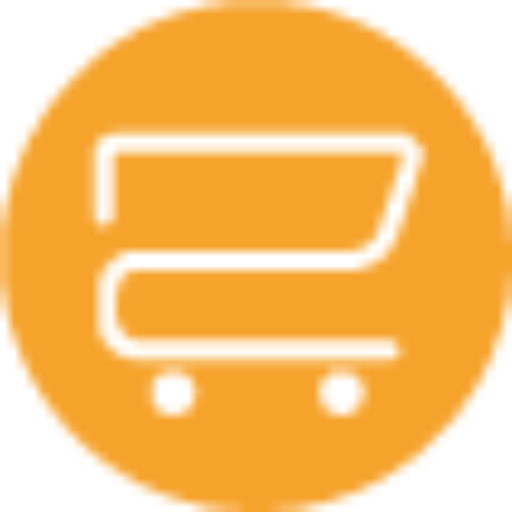
A selection of our older posts, written by various members of the team between 2015 to 2021.


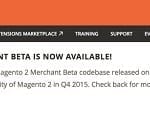

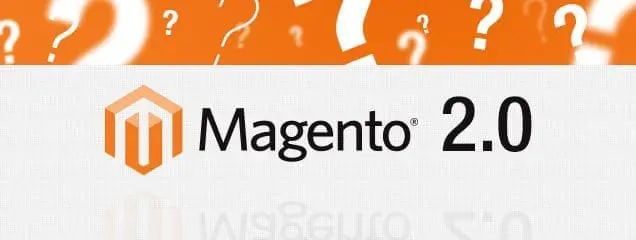
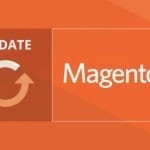


0 Comments