In this video from our sister company, we show you one of the simplest methods of installing Magento 2.
There are many tutorials out there explaining how to install Magento 2 and even Magento’s own website has a document explaining this process; however, most of these are often tailored to very experienced developers and will include many technical terms some might not understand.
Basics of installing Magento 2
Here we stick to the basics showing how to install Magento 2: Download, Upload, Configure, Done.
Installation steps
- Check server is compatible – PHP > 5.6, MySQL > 5.6.
- Download Magento 2 package from http://magentocommerce.com/download
- Extract to development space
- Set file permissions, enter the following 4 commands:
- find var vendor pub/static pub/media app/etc -type f -exec chmod g+w {} \;
- find var vendor pub/static pub/media app/etc -type d -exec chmod g+ws {} \;
- chown -R :<web server group> .
- chmod u+x bin/magento
- Start the installation wizard by going to your website /setup – e.g. http://mydomain.com/setup
- The first step will check your server is ready to run Magento 2. Fix any issues before continuing.
- Next, input the connection details to your database.
- On step 3 set the admin URL and default base URL of your Magento 2 installation – Most of the advanced settings can be left as their default values.
- On step 4, set your time zone and default language / currency.
- Step 5, setup your default admin user account – be sure to remember these details!
- Finally, click Install Now and wait for the setup to complete.
- When it has finished, you click through the frontend or backend of your website and confirm that everything is working.
We hope you found our Magento 2 tutorial useful
Hopefully everything in this video worked for you but we know tricky Magento 2 can be and many people do experience installation problems. Usually these problems come down to an incorrectly configured server but if you’re still having trouble installing Magento 2 then please get in touch and we will be happy to help you out.
Image credit: pixabay.com
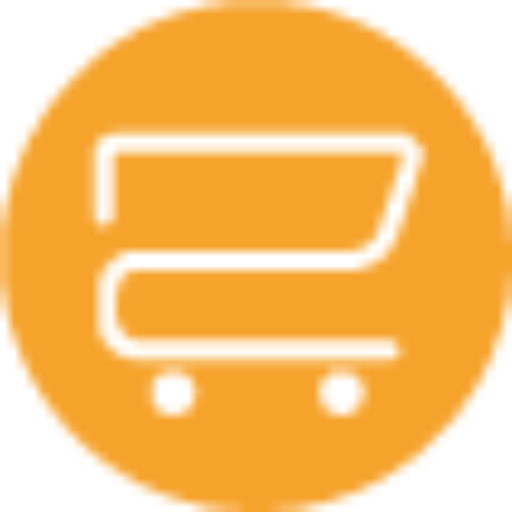
A selection of our older posts, written by various members of the team between 2015 to 2021.





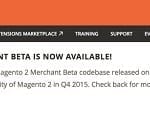
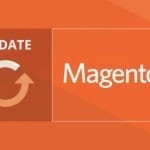

0 Comments