In order to build up customers’ trust in your company and get your website ranking on search engines, you will need to create interesting and engaging content. One of the great things about Magento is that it has its own content management system, making it very easy for you to create pages full of useful content. Here we will provide step-by-step instructions for How to Create a Page in Magento.
1 - Disable Cache
Before making any changes to your website, make sure that you have disabled the cache. If you don’t, the changes you make will not show up. You can disable the cache by going to System > Cache Management.
2 - Add Page
To create a new page, simply login to your Magento admin panel and navigate to CMS > Pages > Manage Content and then click on the Add New Page button.
3 - Add Your Page Title/URL
You will then need to enter a title for your new page and create an URL key, which should be based upon the title. Make sure that your URL key is created in lowercase and that it features hyphens rather than spaces. The URL key for your pages will be added to the base URL of your Magento store, to create a unique online address for your page.
4 - Set the View and Disable Page
In Store View you will be able to select each view where this page will be available. Until you are ready to publish your page, make sure it’s Status is set to ‘disabled.’ You will also be able to create settings under Version Control where you can either set it to yes to keep a back up of previous versions of the page or no to over-write previous versions of the page. Once you have done this, click ‘Save and Continue Edit.’
5 - Add Your Content
You will then be able to begin adding content to the page. The interface will remind you a little of a desktop publishing program like Microsoft Word as there are options to create links, add images and alter the style of your text. Keep pressing Save and Continue Edit to save the progress you have made. If you just click ‘Save’ it will take you back to your list of pages.
6 - Save & Enable Your Page
Once you have saved, you will be able to go back and switch its status to ‘enabled.’ You will then be able to visit the page URL and it will have updated with your new content.
At the very least you are probably going to need an about us page, contact us page and privacy policy page, so you will probably want to go ahead and get those set up first. After that you can think about adding other useful content pages to your Magento website. For example, you could make an FAQ page that answers your customers’ questions or a shipping page that tells them all about your shipping process and costs.
A selection of our older posts, written by various members of the team between 2015 to 2021.
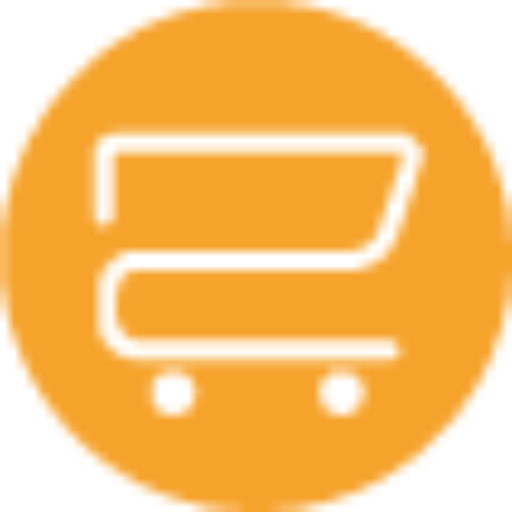


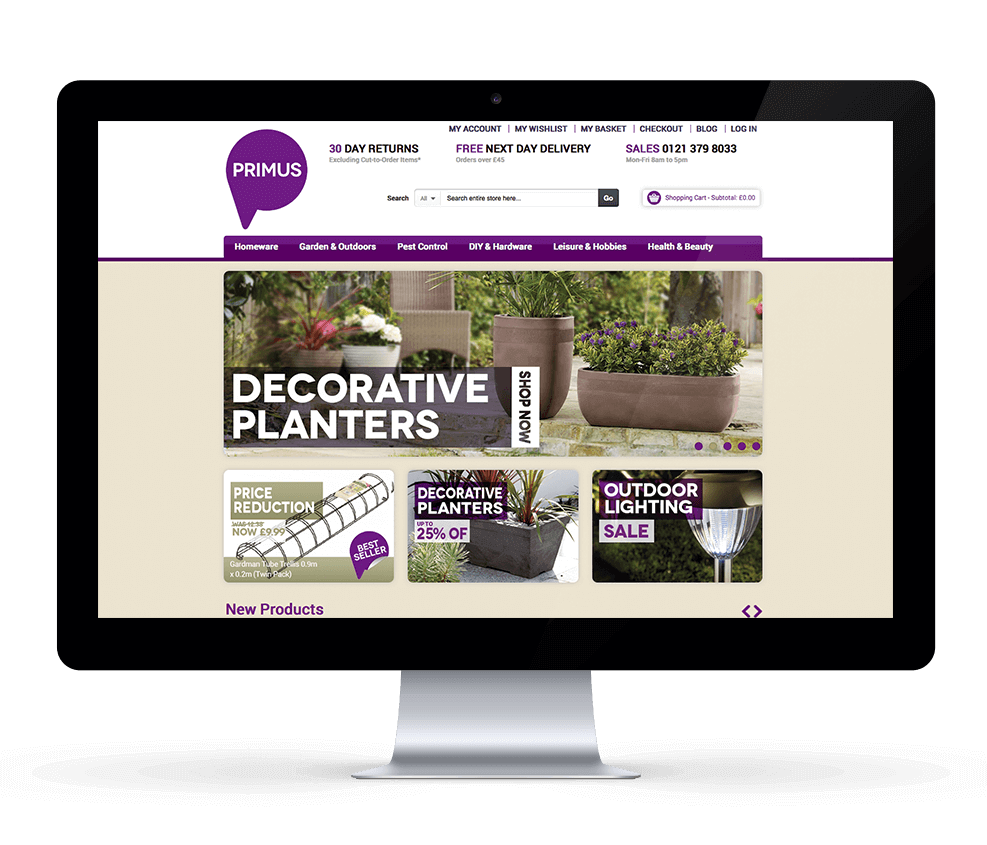



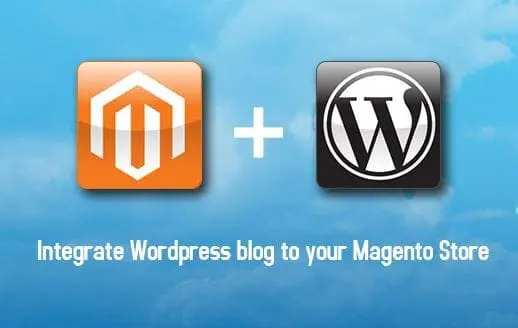
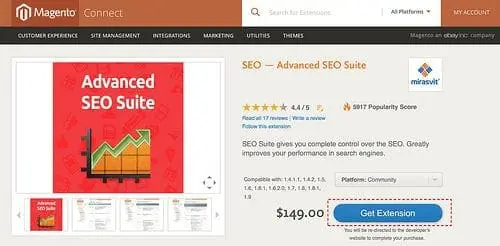
0 Comments