Here we will provide step-by-step instructions for How to Create a Homepage in Magento.
If you want to change your Magento store’s default homepage, you will first need to login to your Magento admin panel. In the top navigation bar you will see that it says CMS, click on this and then Pages. Look through your list of pages and you will find one titled “Home page.’ Click the check box and then edit it to change the look of your homepage.
If you want to add a new homepage, click ‘add new page’ and design a new page. Give it a title (e.g.) home and create an URL key for it, again this can be home, though the next step (detailed below) will make it so that people don’t have to type in ‘home’ after your base URL to get to your homepage.
After you have filled in the page information, click on ‘Content’ in the bar on the left hand side. Here you will be able to edit your new homepage’s content. The publishing tool looks a little like other publishing platforms like Microsoft Word, so you should find it relatively easy to navigate. Here you will be able to add text, images, links etc. and stylise your content. You can also see the HTML version of your page, if you prefer to work in HTML.
If you click on ‘add widgets’ you will be able to add other content to your homepage, such as your five most popular products.
Next click on Design (in the left bar). Here you will be able to choose the layout of your homepage e.g. one column, two column, three column.
Once you have finished editing your new homepage, you will need to them go to System > Configuration > Web > Default pages. Click on the drop down menu and select the page you have just created as the one to use as the homepage and click Save Config.
Image Credits: lumaxart and mkhmarketing
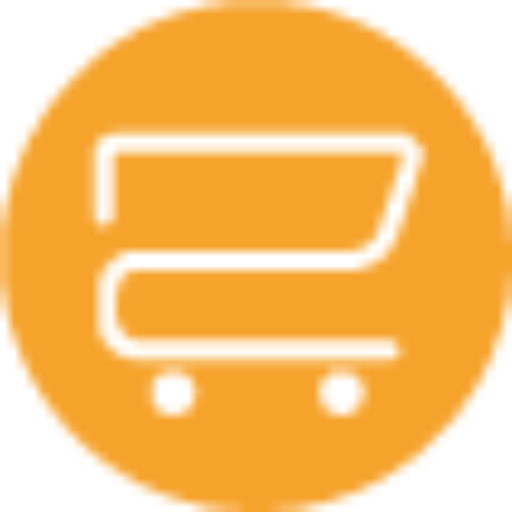
A selection of our older posts, written by various members of the team between 2015 to 2021.






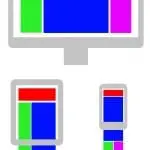

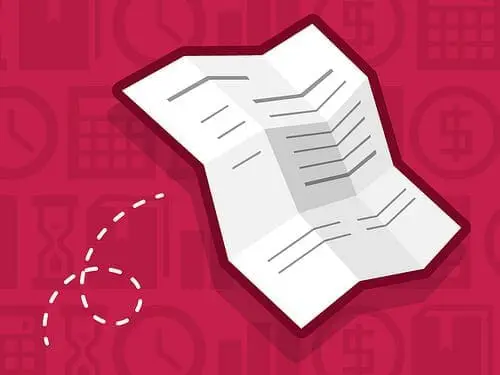
0 Comments