Earlier we explained how it was possible to create coupon codes in Magento, however you may be wondering, how you can apply your coupons to a specific category of products. For example, say you sold three categories of products, A, B and C but only wanted to offer a discount on products in category B.
By setting up a shopping cart price rule with conditions, it will mean that if a customer has products from categories A and B in their basket, the discount will only be applied to those in category B.
To set up the shopping cart price rule, login to your admin panel and go to Promotions > Shopping Cart Rules.
Then click ‘Add New Rule’ and fill in the discount information.
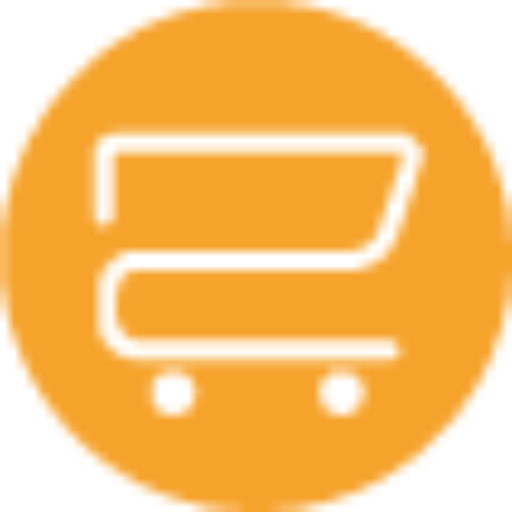
A selection of our older posts, written by various members of the team between 2015 to 2021.


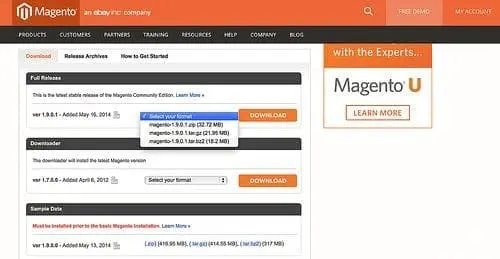

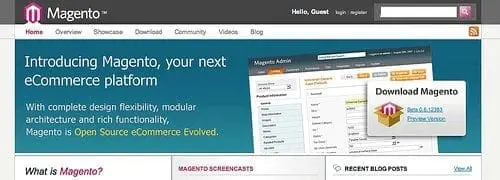

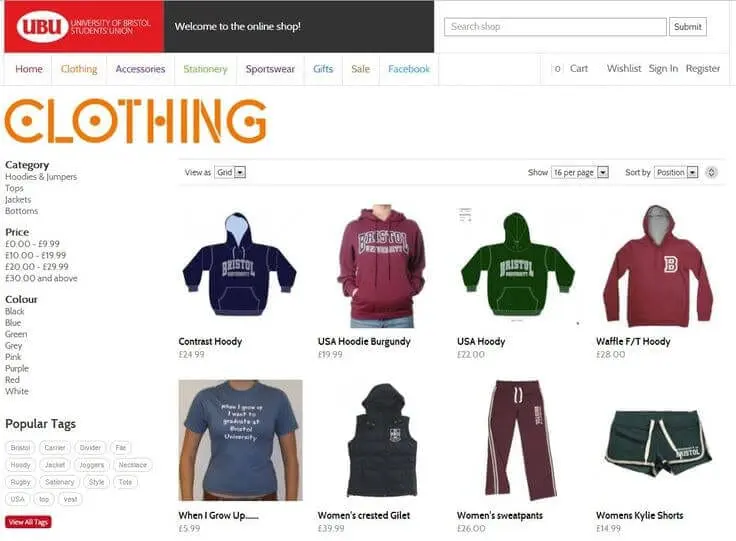
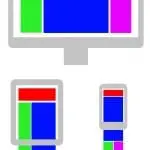
0 Comments