If you want to extend the functionality of your Magento store for either you or your customers, you will need to install Magento Extensions, which are available from the Magento Connect store (as well as many third party websites).
There are currently over one thousand seven hundred extensions for Magento, some of which are free to install. The actual process of installing the extensions happens to be very straightforward, thanks to the Magento Connect Manager. Here we will provide step-by-step instructions for How to Install an Extension in Magento.
Once you have located the extension you want to install on the Magento Connect store, click the button under the description that will either say ‘Install’ or ‘Get Extension.’ You will then be required to login to your Magento account.
After you have done this, it will ask you to read through and agree to the extension license agreement. Providing you agree (by clicking the check box’ you will be able to view the extension key. Make sure you copy the key (ctrl + c), as you will need to paste it into your Magento Connect Manager.
Next you need to login to your Magento store’s admin panel and go to System > Magento Connect > Magento Connect Manager. You will then have to enter your Magento login details again.
After you have done this, you will able to paste the extension key into the box and press install. The installation process will then begin and you should see a message that says it has been successful, once it has completed.
You can then click the ‘refresh’ button to check that the extension has been installed.
Image Credit: mj0310
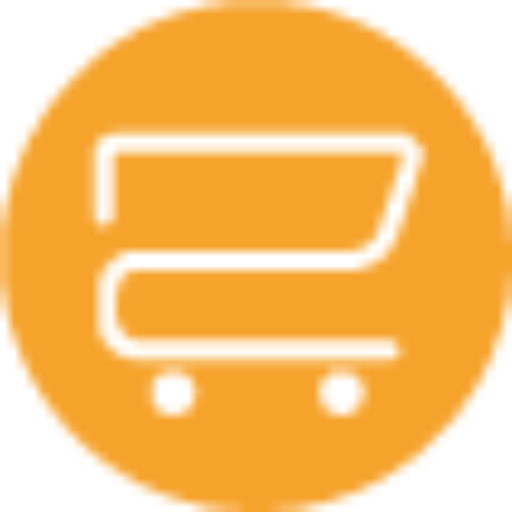
A selection of our older posts, written by various members of the team between 2015 to 2021.




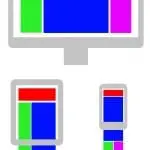

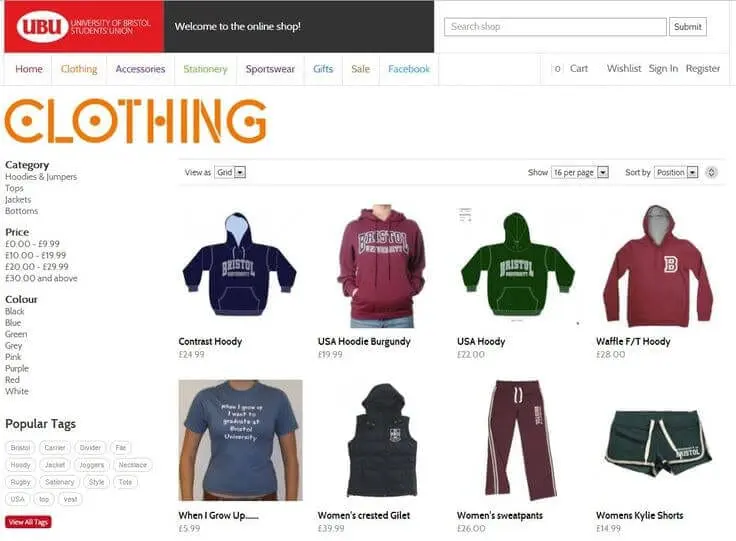
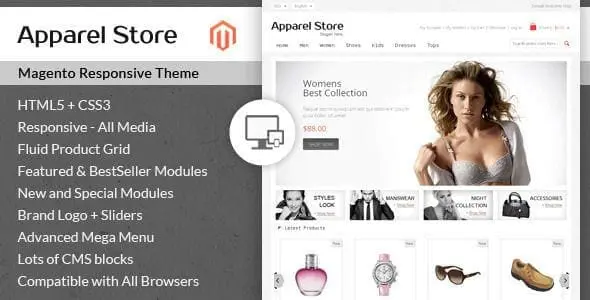
0 Comments