Magento has powerful order management features that you will be able to use to create, edit and track the process of orders. In the backend of your Magento site, you will be able to manage orders that your customers have made via your online store, as well as create orders that you have received externally e.g. over the phone.
Once an order has been placed, an email will automatically be sent to the customer to inform them that you have received it and provide them with a copy of the details.
To review the orders customers have placed from your online store, go to your admin panel and go to Sales > Orders. There you will be able to view the status of the order.
If you want to carry out an action (which we will go on to describe below) you will need to select an order by clicking the tick box next to it and choose an action from the drop down box on the right hand side of the screen.
Actions:
- Cancel – This option will cancel the selected order/s.
- Hold – This will set the order status to On Hold.
- Unhold – This will change the order status back to the status it held before you put it on hold.
- Print invoices – This will allow you to open a .PDF of the invoice information so you can print it off.
- Print packing slips – This will open a .PDF file containing shipping formation for you to print off.
- Print Credit Memos – This will open a .PDF file containing Credit Memo information for you to print off.
- Print All – This will open a .PDF file containing the invoice, shipping and credit memo information associated with the order you have selected.
Your order confirmation, invoices, shipments and credit memos will all have their own email templates that will be sent to customers. You can edit their templates or customise them with your own branding by going to System > Transactional Emails.
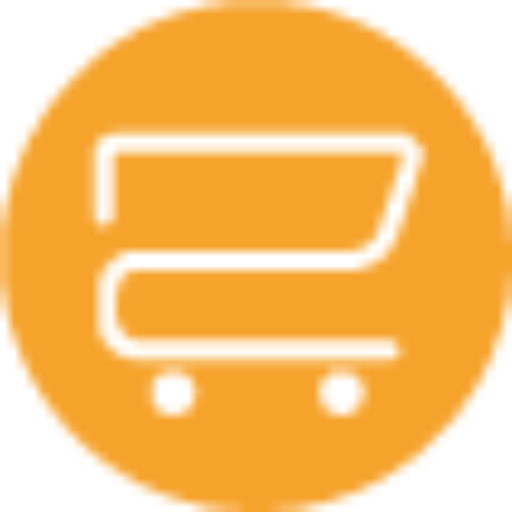
A selection of our older posts, written by various members of the team between 2015 to 2021.


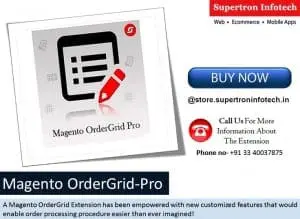
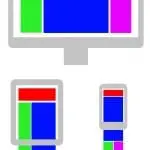
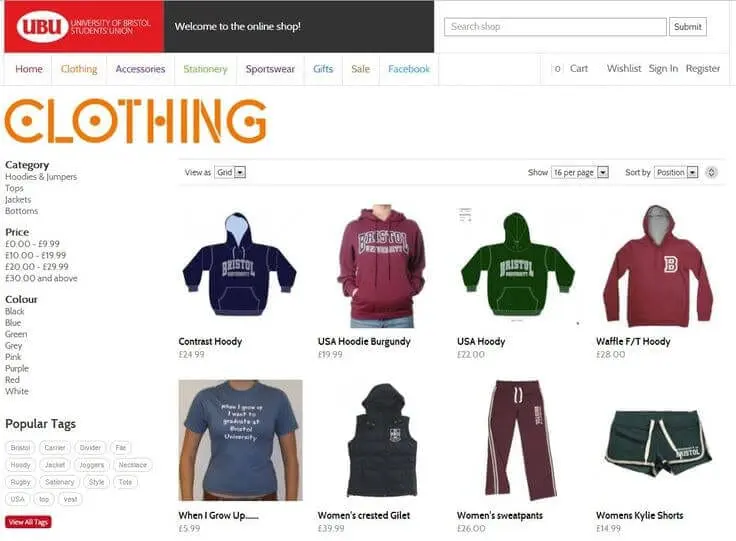
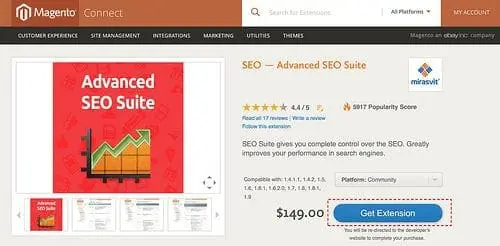

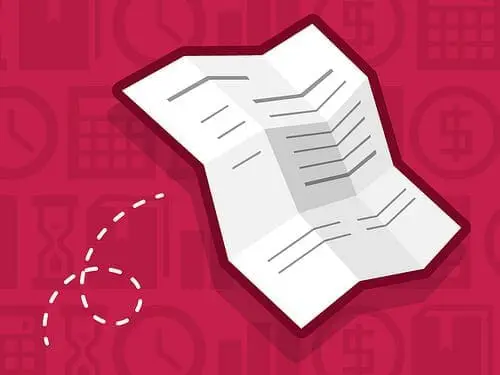

0 Comments